iPhone Text Effects: Tips and Tricks
November 12, 2025
Phones

When AirDrop isn’t working, start by checking the essentials: Wi-Fi and Bluetooth should be on for both devices, Airplane Mode off, and AirDrop set to Everyone for 10 Minutes if you’re not in each other’s contacts. Keep the devices close together and try toggling Wi-Fi or Bluetooth off and on.
If that doesn’t help, restart both devices and make sure the Mac (if you’re using one) is awake and unlocked. Updating iOS or macOS can fix compatibility issues, and if problems continue, reset network settings on the iPhone or review the Mac’s Firewall settings to ensure incoming connections aren’t blocked.
{{cta_iphone-buttons}}
Airdrop relies on WiFi and Bluetooth to detect other devices and send files between them. If one or both is off, Airdrop won’t work. Make sure WiFi and Bluetooth are enabled on both your sending and receiving devices. That may be exactly what you need to get Airdrop working again.
Do you have your phone’s personal hotspot enabled? This can disrupt your Airdrop connection in unforeseen ways. As a best practice, make sure your personal hotspot is switched off when attempting to send something via Airdrop.
Similarly, VPNs have been known to cause all sorts of issues with wireless connections, including—you guessed it—Airdrop. If you’re having trouble sending or receiving an Airdrop file, try disabling your VPN. This may solve your issues.
Another digital feature that can interfere with Airdrop is your computer’s Firewall settings. As with the other fixes we’ve mentioned, this one is easy to diagnose and resolve quickly.
On your computer, go to your Control Center, and System Settings>Security & Privacy>Firewall, then check out what the first button says. If it reads, “Block all incoming connections,” you’ll want it off. To make changes, first click the lock icon in the lower left hand corner of the screen.
Recently, after years of years of sending Airdrop files between my desktop and phone without ever touching the settings on either device, it inexplicably stopped working. After pulling my hair out trying to figure out why this was happening, I went into the Airdrop menu of my phone (Settings>General>Airdrop), and realized I had it set to "Receiving Off.” One flick of the button—turning on “Everyone for 10 Minutes—and suddenly I was back up and running. If you’re like me, this may be the solution you are looking for.
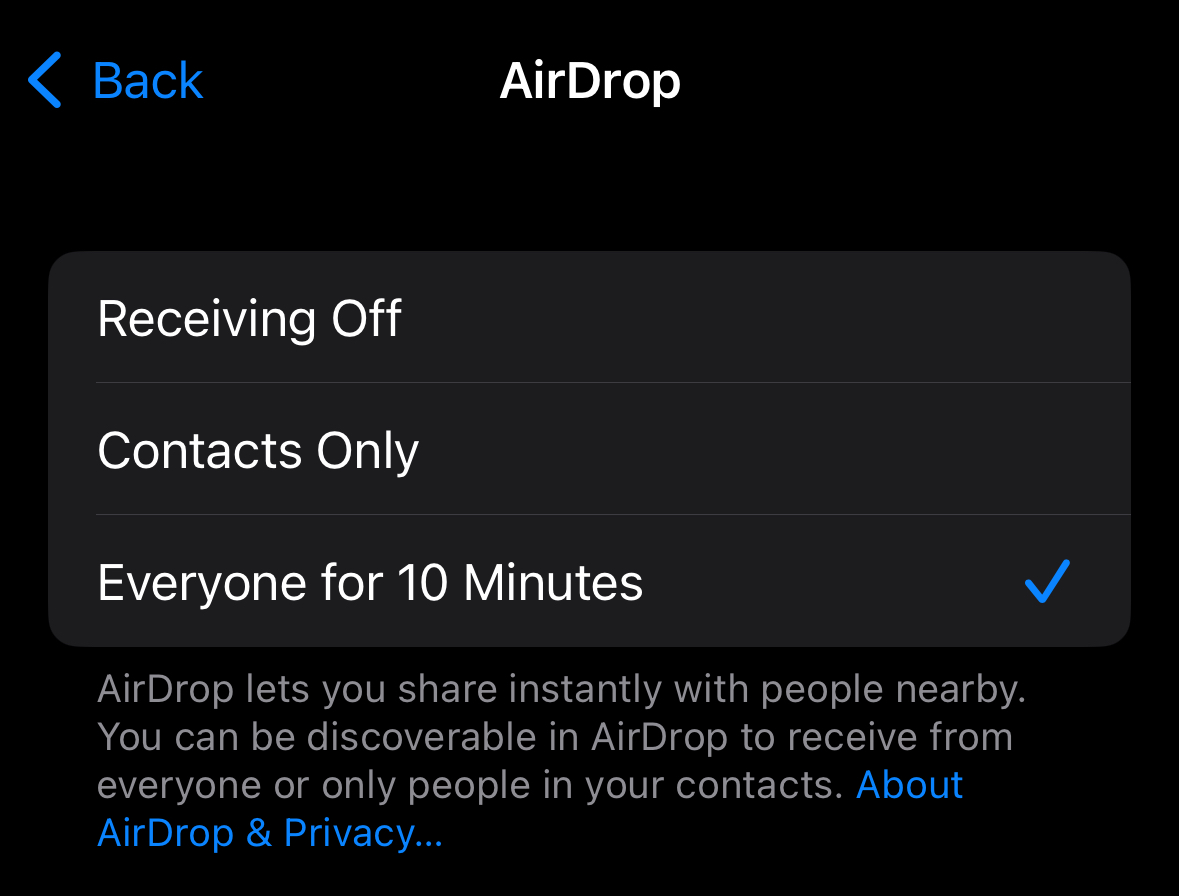
Sidenote—ensure that your Airdrop settings are set to “Everyone” not just on the sending device but the receiving one. If your receiving device is a Mac, go to Settings>General>Airdrop & Handoff, and you’ll find the menu to select this.
Do you need to be signed in to Apple ID?
You might assume that the Apple devices you’re trying to connect to Airdrop need to be signed in to Apple ID. While that’s the case if you’ve got one or both machines set to “Contacts Only” in the Airdrop settings, if you’ve got both on “Everyone” you can bypass this requirement. This did the trick when I was trying to transfer files between my iPhone and my MacBook, the latter of which wasn’t signed in to my Apple ID.
Since Airdrop relies on Bluetooth to work, the sending and receiving devices need to be in reasonable proximity to one another. Apparently that’s about 30 feet. Keep this in mind if you’re having any Airdrop issues, and move your devices closer together if needed.
If all else fails, try turning your sending and receiving devices on and off again. This may work to reset any errant settings and get your Airdrop back up and running again.
Airdrop is a long-running Apple feature that makes transferring photos, files, and other stuff between devices easily. If it fails on you, any of the above troubleshooting methods will surely get it working again.
Because AirDrop requires both Wi-Fi and Bluetooth enabled, proper discoverability settings (e.g. “Everyone” or “Contacts Only”), supported devices, and close proximity—many users overlook one of these essentials.
A simple restart of both devices, toggling Wi-Fi and Bluetooth off and back on, turning off any Personal Hotspot, and switching AirDrop visibility off then back to “Everyone” often resolves glitches.
Some iOS versions automatically revert AirDrop’s discoverability from "Everyone" to more restrictive modes (like “Contacts Only” or even “Receiving Off”) after about ten minutes, requiring frequent manual re-enabling.