iPhone Text Effects: Tips and Tricks
December 10, 2025
Phones
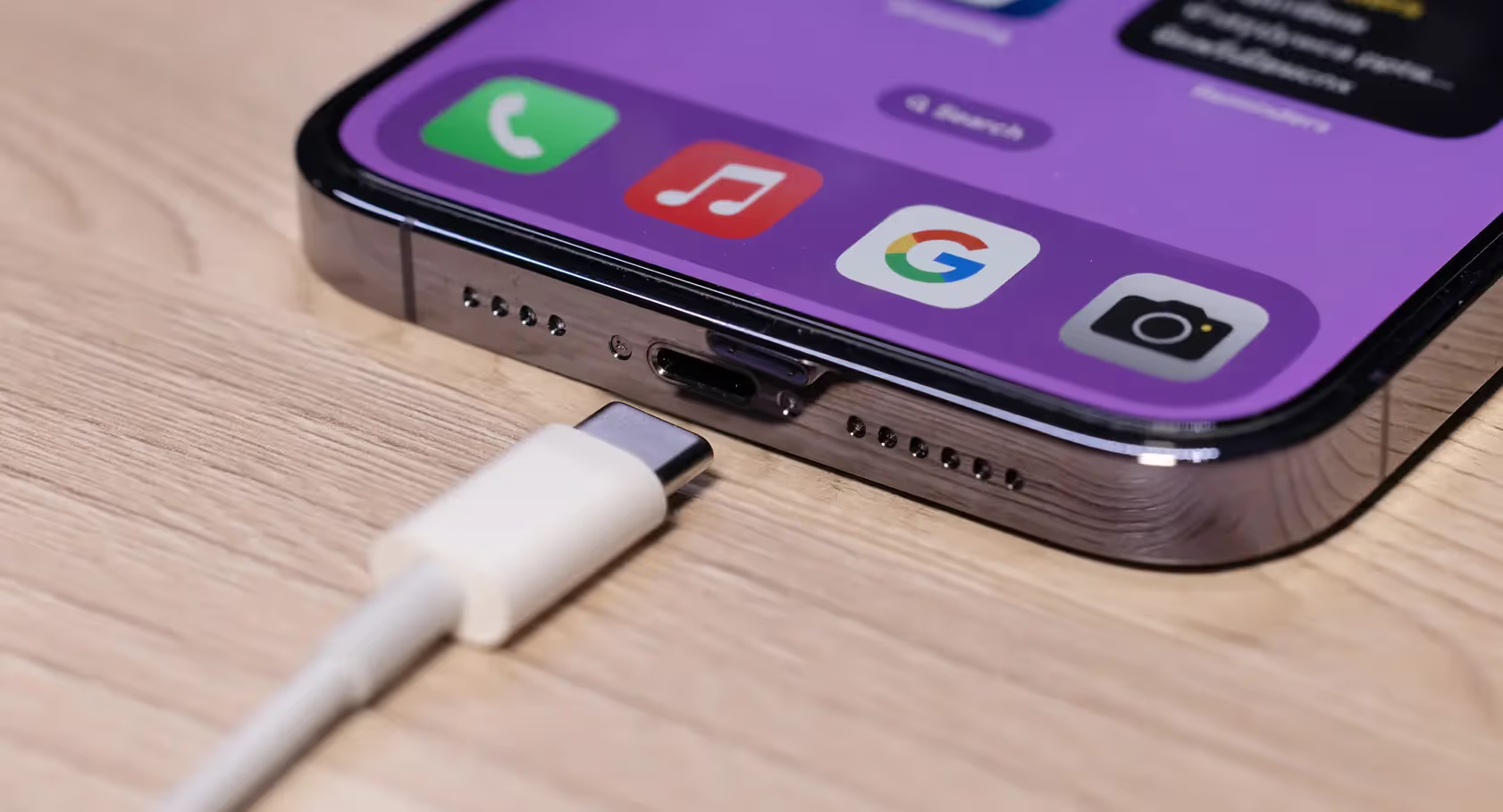
Is your phone plugged into a power source, but failing to charge? Fear not! While it’s frustrating to encounter a non-charging phone, this issue tends to be entirely solvable. In this article, we’ll help you diagnose the reason that your device isn’t taking power, and propose some do-it-yourself solutions for getting it working again.
This includes swapping power cables, clearing your charging port of debris, updating your phone’s software, and checking on battery health. Read on as we detail how to fix a phone that’s not charging.
Before we begin, you should firmly identify what kind of charging problem you’re encountering with your phone, as this will dictate how you go about fixing it. Here are the most common ones:
If your phone isn’t taking a charge, it could indicate any of the following:
Before you go nuts trying to clean your charging port, chasing down possible software problems, or doing something like a hard reset of your phone, you should start by trying a different charging cable. If you don’t have a second one, try ordering a replacement overnight from Amazon (assuming you have enough power to last you until then). It could be that your current cable has simply gone bad and a new one will fix your problem.
It could be that your charging port itself is cluttered with debris that’s preventing it from taking a charge. You may or may not get a message indicating as such on your phone. If you’re certain a dirty charging port is the reason for your woes, you can go about cleaning it with a toothpick or air compressor.
Sometimes the problem isn’t with your phone, but with the outlet you’re using to power it. It may sound silly, but trying a different power outlet may ameliorate your problems.
Alternatively, if you have a clogged charging port, using wireless charging can be a way around your problems (it’s saved me multiple times). In fact, we recommend purchasing a wireless charging accessory for just such occasions.
A minor software glitch can prevent your phone from recognizing the charger. Sometimes this is solved by simply restarting your device. Simply hold down the power button and select “Restart” when the prompt comes up on your screen. Now, plug your phone back in and see if charging functionality has returned.
Some charging issues can be related to bugs that are fixed in software updates. We recommend checking for software updates on your phone and effectuating them as needed. Simply go to Settings > Software Update (or a similar path depending on your device), and, if an update is available, install it.
As mentioned, cell phone batteries can and do go bad. Fortunately, many phones allow you to check your battery’s health in settings. Here’s how to do it on an iPhone:
Here, you’ll see a field that reads “Maximum Capacity.” If your capacity is super low, it’s probably time to get a new battery.
Our phones are our lifeline—so it can be disconcerting when they stop taking a charge. Fortunately, all of the solutions we discussed are things you can do yourself. However, sometimes the issue is more fundamental, and not something you can solve at home. In these cases, taking your phone to a professional fix-it shop is the way to go.
If your phone isn’t charging despite being plugged in, it may suggest either that your charger is broken, the outlet is faulty, or your phone is experiencing some kind of technical glitch.
If your iPhone charger is plugged in but your phone isn’t charging, the first thing to do is reboot your phone to see if that solves the issue. To do this, press and release the Volume Up button quickly. Do the same with the Volume Down button. Then, press the Side button and hold it until you see the Apple logo.
If your phone won't charge, try these steps:Check the charging cable and adapter for damage; replace them if necessary.Clean the charging port to remove any debris or lint.Restart your phone to reset any software issues.Try a different outlet or charger to rule out power supply problems.If it still won’t charge, consider a battery replacement or contact customer support for further assistance.